2
Now, you can create your own QR Codes directly from your computer. That way, you can send content optically to your Android: Just create a QR Code in your computer and scan it with your Android.
To generate a QR Code, just do this:
- In your computer, open your favorite browser and go to:
- You will see this:
- Now, choose which kind of QR Code you want to create:
- URL: A Web address, starting with http:// or https://
- Text: Any plain text
- Phone #: A phone number to initiate a call
- SMS: A phone number and a message to be sent
- E-mail: Initiates an e-mail message, with optional subject and body
- Contact: A full contact, including name, phone, e-mail an more
- Calendar Event: A detailed calendar event. When scanned, a new event will be added to your device
- Geo Location: Given a latitude and longitude, or a Google Map link, creates a QR Code pointing there
- Android App: Given an app package (Ex: la.droid.qr for QR Droid), creates a QR Codes that open its details in Android Market
- For example, select “Android app“, enter package la.droid.qr. Then click Color and choose any dark color you want
- Finally, press button “Generate”. Your QR Code will be shown at bottom
- A short URL to your QR Code will be shown. In this case http://qr.ai/qckk. You can just copy it and paste in Facebook, Twitter, in your e-mail or whenever you’d like. Note this short URL won’t redirect to any location; it’s a real, final URL address.
- To save created QR Code, just right-click image and select “Save image…”
- To show this QR Code in you Web page, just copy generated HTML code and paste it anywhere HTML code is accepted
- To send that information to your Android, just open app QR Droid and scan created QR Code, or just long-click your device’s Search button. For example, QR Code created in this example will point to Android Market > QR Droid
Showing 2 comments
pingbacks / trackbacks
-
Wikia…
Wika linked to this site…
Leave a Comment
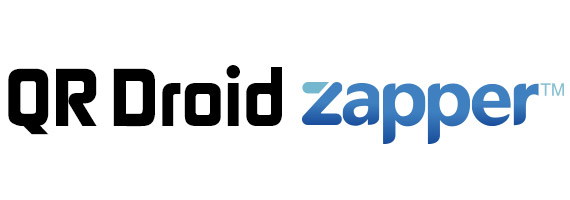
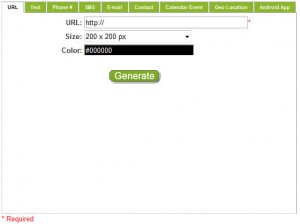
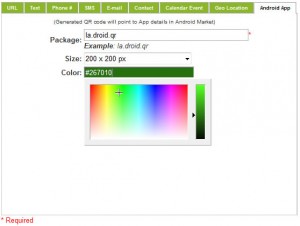
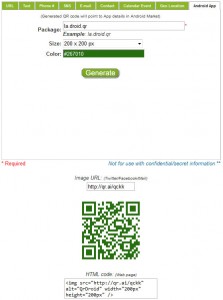







very nice