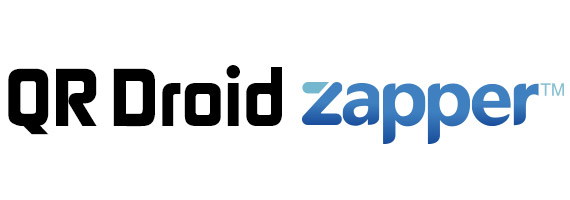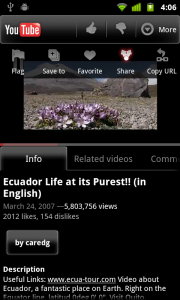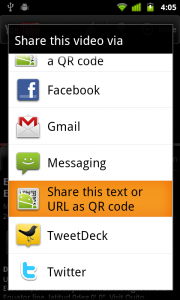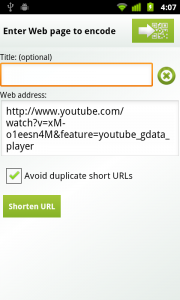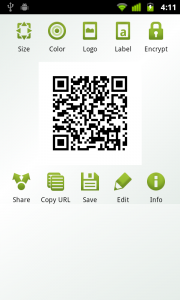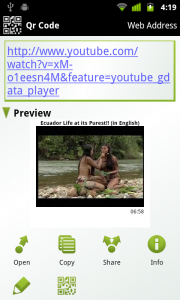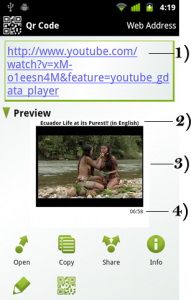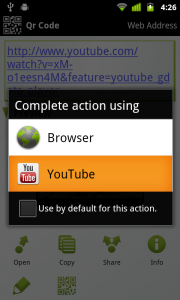0
Here, I will show you how to create and the best way to read QR Codes pointing to a YouTube Video.
Create a Video QR Code
- Make sure you have QR Droid 4 installed in your Android device. Learn more about this free app and how to get it, here: http://qrdroid.com/blog/v4
- Open your YouTube app and search for the video you want your QR Code to contain. After you find it, touch “More” >”Share“
- Now, select “Share this text or URL as QR Code” (this option will be available only if you have QR Droid 4)
- If you want, you can enter a title here. It is not mandatory at all. You can also shorten URL to share. To learn more about this, click here.
- Now, just touch top-right button to get your video QR Code:
- Now, you can change QR Code size, color, logo, label or encrypt it. To learn more, click here.
- Finally, to share this video, just show this QR Code to anybody with a smartphone. He’ll be able to scan it right from your screen. You can also touch “Share” to post to Facebook, Twitter an more; “Save“, “Copy URL” and more
Scan a Video QR Code
- To decode a video QR Code (or any other kind of QR Code), just open QR Droid 4 and make sure tab “Scan” is selected
- If you’ll scan this code with your camera, directly from a scree, touch “Scan from Camera“. If you received this QR Code as an image and saved it in your device, touch “Decode saved QR image“. And, if this QR Code has been uploaded to the Internet and you know its URL, touch “Decode from QR image’s URL“.
- After you’ve decoded this QR Code with QR Droid 4, you’ll get this:
- As you can see, you get this information: 1) Complete, original URL 2) Full title of video 3) Preview image of this video 4) Video’s lenght. Besides information about this code (Qr Code, Web Address)
- Now that you have an idea about contents of this video, just touch video’s URL or button “Open” to watch it: