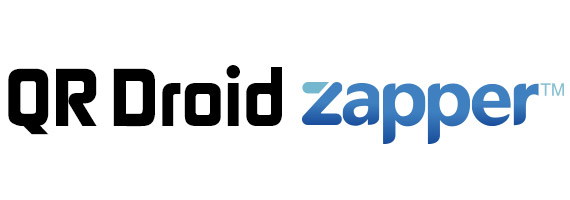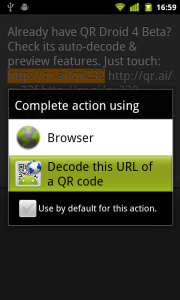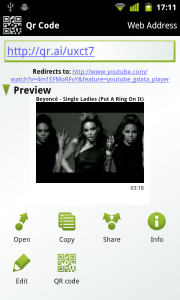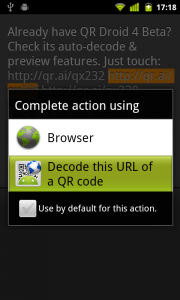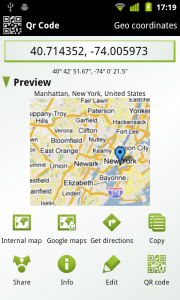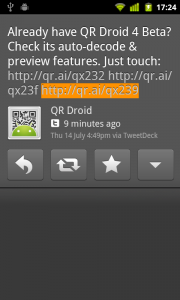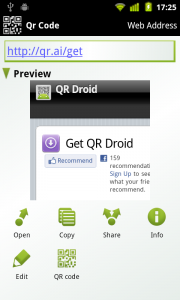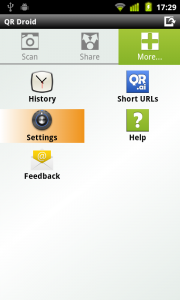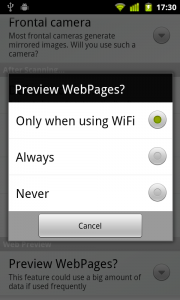QR Droid 4 Beta has a lot of great features to process QR Codes. Here, we’ll see two of them: Auto-decode and preview
Auto-decode QR Code from its link
When you are browsing in your Android and find a link to a QR Code, just touch that link (from Android Browser, Twitter or Facebook clients or other apps with hyper-links) and you will get this prompt:
Just select “Decode this URL of a QR Code” and you’re done! You can even choose to use this action as default.
After you choose this option, QR Droid 4 will do this automatically:
- Open itself
- Connect to touched address (in this case http://qr.ai/qx232) and download that image
- Verify that image is a QR Code and decode it
- Show its contents to you
To make it short, you can decode a QR Code shown in your Android browser with one tap! You don’t even have to save that image or copy its URL manually. Isn’t it easy?
This feature works with two of the most popular kind of URL addresses of QR Code:
- QR Codes starting with http://qr.ai/q… (these URLs can be generated with QR Droid 4 itself)
- QR Codes created with Google Charts (the ones starting with http://chart.apis.google.com)
Right after touched QR Code is automatically decoded, QR Droid 4 will show you a preview of it, so let’s continue with that feature…
Preview of QR Codes
After you scan or decode any QR Code, QR Droid 4 will show you a complete, useful preview of its contents.
To continue with previous example: http://qr.ai/qx232 points to a QR Code with a YouTube video, so this is what you get:
QR Droid 4 lets you know this information right away:
- This QR Code really contains a link to short URL http://qr.ai/uxct7, which redirects to a YouTube video, so QR Droid 4 lets you know just that (you get “Redirects to: http://…“)
- Since that full URL belongs to a YouTube video, you get its title (Beyoncé – …)
- You also get a picture of the video, to be able to know what it is, and decide if you want to watch it
- Finally, you get video length, in minutes and seconds
Another example: A QR Code with a Geo-location. Check out what happens when you touch this link: http://qr.ai/qx23f
This QR Code only have this information: 40.714352, -74.005973. That doesn’t tells you too much, does it? But don’t worry, QR Droid 4 adds this information automatically:
- Same Geo-location in Degree, Minutes and Seconds format (40° 42′ 51.67″)
- A general name of that location in the map, if available (Manhattan, New York, United States)
- A mini Google Maps. If you want something more complete and interactive, just touch “Internal Map“
Our final example: A QR Code with a Web page link. I will show you what happens when you touch this link: http://qr.ai/qx239
QR Droid 4 decodes your QR Code automatically and shows you an updated preview of Web page it points to.
Important: Some previews (specially the ones from Webpages) can use a significant amount of your data plan. Because of that, by default, QR Droid 4 only shows this kind of previews if you are connected with WiFi. You can change this behavior in Settings:
If you don’t have QR Droid 4 yet and want to try these 2 features, get it for free here:
http://market.android.com/details?id=la.droid.qr4
Or scan this QR Code: