Have you ever wished you could share you current location, or any location in the world, easily with anybody? Now, it’s as simple as generating a QR Code of it and showing it to another person with a QR-capable device.
Now, how to create that QR Code? If you have an Android device (Android 2.0 or greater), it won’t take you more than 15 seconds. Next, I show you 3 ways of doing this. All you need is QR Droid, if you don’t have this app yet, get it for free here:
1) Using Google Maps app (recommended)
This is the most simple way of doing it. Just follow these steps or watch this tutorial video:
- Open Google Maps in your Android (“Maps” icon)
- Move to the point you want to share. You can press “Find” button to do it easily
- Once you got that point, long-press it to load its address
- A label pops out. Click it
- Select option “Share this place”
- Select “Encode as QR image” (this is an option added by QR Droid app)
- QR will automatically extract longitude and latitude and generate a QR Code
- That’s it! Now, you can show it to another QR-capable device, send or save QR Code as image
2) From a Google Map link
- Go to http://maps.google.com/
- Go to destination you want to share
- Select “Link” (top-right) and copy URL address (http://maps.google.com/maps?f=q&source=…)
- If you did all this from your computer, send that URL address to your Android device
- Copy URL in your android and open QR Droid > Geolocation
- QR Droid will automatically extract coordinates, which you can see and edit before generating a QR Code. This works too with “short-addresses” used by Google Map, those starting with http://m.google.com/u/m/…
3) Expert’s mode
- If you happen to know latitude and longitude of a point in earth, open QR Droid > Geolocation
- Enter latitude and longitude
- Optionally, enter a query. Google Maps will show a point matching that query, as close as possible to given longitude and latitude
- Press the button and that’s done
Showing 5 comments
pingbacks / trackbacks
-
Buy Yankee Candles at Half Off…
[...]the time to read or visit the content or sites we have linked to below the[...]…
Digg…
While checking out DIGG yesterday I noticed this…
Leave a Comment
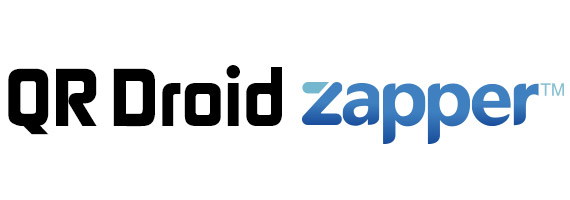







This web site is a walk-through for all the facts you wanted about this and didn’t know who to ask. Look here, and you’ll genuinely discover it.
I think this is very clever that authors are dropping in these simple little hints and jokes, I have never really noticed them personally but I will definitely have my eye out from now on.
I like the valuable information you provide in your articles. I will bookmark your weblog and check again here frequently. I am quite certain I will learn lots of new stuff right here!